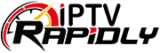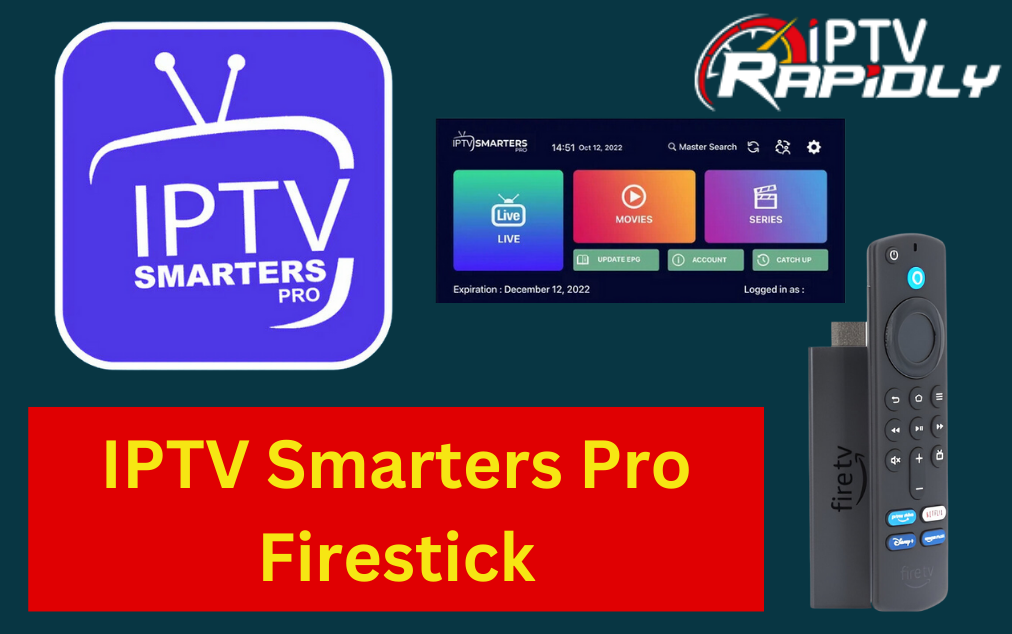IPTV Smarters Pro Firestick: Your Ultimate Guide
Imagine the convenience of streaming live TV, movies, and sports right from your Firestick device without worrying about satellite connections or cable bills. With IPTV Smarters Pro, all of this becomes a reality, offering a simple yet powerful solution to all your entertainment needs. Whether you’re looking to catch the latest football match or binge-watch your favorite TV series, IPTV Smarters Pro makes it easy to access content from various IPTV providers directly on your Firestick.
If you’re new to the world of IPTV or simply want to explore a more flexible and cost-effective way to enjoy your favorite content, this guide is for you. Here, you’ll learn everything you need to know about installing IPTV Smarters Pro Firestick, from the prerequisites to step-by-step installation and troubleshooting tips.
What is IPTV Smarters Pro and Why Should You Install It on Your Firestick?
IPTV Smarters Pro is a versatile IPTV player designed to stream live TV, movies, TV shows, and sports channels directly to your device. It’s compatible with multiple IPTV service providers, allowing you to integrate your own playlists or M3U links for personalized content. Unlike traditional cable or satellite TV, IPTV Smarters Pro gives you the flexibility to watch what you want, when you want, with no contracts or hidden fees.
By installing IPTV Smarters Pro Firestick, you can take your TV experience to the next level. Here’s why it’s worth the effort:
- Access to Global Content: Watch live TV from channels worldwide, including news, sports, movies, and entertainment.
- On-Demand TV Shows and Movies: Enjoy an extensive library of on-demand content to stream at any time.
- Cost-Effective: Say goodbye to expensive cable packages; IPTV services can offer affordable subscriptions, giving you access to a wide range of channels for a fraction of the cost.
- Customizable Experience: IPTV Smarters Pro allows you to personalize your viewing experience, offering various themes and layouts.
So, if you’re looking for a hassle-free way to watch your favorite shows and channels, IPTV Smarters Pro is an excellent choice for your Firestick.
Prerequisites Before Installing IPTV Smarters Pro Firestick
Before you jump into the installation process, it’s essential to make sure everything is in place. Let’s go over the necessary prerequisites:
1. Set Up Your Firestick
First, ensure that your Firestick is properly set up and connected to your TV. You’ll also need a stable internet connection to download and install the app.
- Connect your Firestick: Plug it into an HDMI port on your TV and power it on.
- Set up Wi-Fi: Ensure your Firestick is connected to your home Wi-Fi network.
- Login to your Amazon account: This will give you access to the Amazon Appstore for basic apps and features.
2. Enable Apps from Unknown Sources
Since IPTV Smarters Pro isn’t available in the Amazon Appstore, you’ll need to enable the installation of apps from third-party sources. Here’s how:
- Navigate to Settings > My Fire TV > Developer Options.
- Turn on Apps from Unknown Sources.
- Confirm the action by selecting Turn On when prompted.
By enabling this option, your Firestick will allow you to install apps outside of the official Appstore.
3. Install the Downloader App
The next step is to download the Downloader app, which will help you install IPTV Smarters Pro Firestick. Here’s how:
- From the Firestick home screen, go to Search and type Downloader.
- Select the Downloader app from the search results and click Download to install it.
Once installed, the Downloader app will make it easier to access and install IPTV Smarters Pro.
How to Install IPTV Smarters Pro Firestick (Step-by-Step)
Now that you’ve completed the setup process, it’s time to install IPTV Smarters Pro Firestick. Follow these steps:
Step 1: Open the Downloader App
- Go to the Firestick home screen and select Downloader from the apps list.
- Once the app opens, you’ll see a URL bar where you can enter a web address.
Step 2: Download IPTV Smarters Pro APK
- In the URL field, enter the direct link to the IPTV Smarters Pro APK file. You can use this link: https://bit.ly/iptvsmartersproapk. Make sure the link is from a reliable source to avoid downloading malicious files.
- Press Go, and the file will begin downloading.
Step 3: Install the APK File
- After the download completes, a prompt will appear asking you if you want to install the file. Click Install.
- Wait for the installation process to finish. Once it’s done, click Open to launch IPTV Smarters Pro immediately, or navigate to the Firestick home screen and open it from there.
Setting Up IPTV Smarters Pro Firestick
With IPTV Smarters Pro now installed, it’s time to set it up and start streaming your favorite content. Follow these steps:
Step 4: Add Your IPTV Provider Details
When you first launch IPTV Smarters Pro, you’ll be asked to enter your IPTV provider’s details. This typically includes your M3U URL, EPG (Electronic Program Guide) URL, or login credentials provided by your IPTV subscription service. Here’s how to add them:
- Select the option to Add New User.
- Choose either M3U URL or Username/Password depending on the method your IPTV provider uses.
- Enter the details (such as the M3U URL) that were provided to you by your IPTV provider.
- Click Add User or Save.
Once added, the app will load all the available channels, movies, TV shows, and more. You can now start watching content!
Step 5: Customize Your Settings (Optional)
IPTV Smarters Pro offers several options to personalize your viewing experience. Here’s what you can do:
- Change the App Theme: If you prefer a dark theme or a different layout, go to the settings menu to adjust the app’s theme.
- Set Parental Controls: Protect sensitive content by setting up a PIN code for specific channels or programs.
- Modify Audio/Subtitle Settings: Change the audio language or enable subtitles to enhance your viewing experience.
These customization features ensure you get the most out of IPTV Smarters Pro, making it your ideal streaming solution.
Troubleshooting Common Issues with IPTV Smarters Pro Firestick
While IPTV Smarters Pro is a reliable app, you may encounter some common issues during installation or usage. Here are a few tips to resolve them:
1. App Not Installing
If the app isn’t installing, it might be due to Apps from Unknown Sources not being enabled correctly. Go back to the Developer Options in your Firestick settings and make sure this option is turned on.
2. Content Not Loading
If your IPTV content isn’t loading, check that your IPTV subscription details (M3U URL or login) are entered correctly. Also, ensure your internet connection is stable. If you’re using a wireless connection, consider switching to a wired connection for a more reliable experience.
3. Buffering or Poor Streaming Quality
Low streaming quality can result from slow internet speeds or issues with the IPTV server. Try the following:
- Lower the video quality within the IPTV Smarters Pro settings.
- Test your internet speed to ensure it’s fast enough for HD streaming.
- Restart your router or Firestick to improve connection.
4. App Crashing
If IPTV Smarters Pro keeps crashing, clearing the app’s cache may help:
- Go to Settings > Applications > Manage Installed Applications.
- Select IPTV Smarters Pro and click on Clear Cache and Clear Data.
Frequently Asked Questions (FAQ) About IPTV Smarters Pro Firestick:
Is IPTV Smarters Pro Free?
IPTV Smarters Pro offers both a free and a premium version. The free version allows access to basic IPTV features, while the premium version provides additional functionalities such as more channels, better performance, and ad-free experience.
Can I Watch Live TV on IPTV Smarters Pro?
Yes, IPTV Smarters Pro supports live TV streaming. After entering your IPTV provider’s details, you can access a wide range of live TV channels across different genres such as sports, news, entertainment, and more.
Why Can’t I Find IPTV Smarters Pro in the Amazon Appstore?
Since IPTV Smarters Pro is not available in the Amazon Appstore, you’ll need to install it using a third-party app like Downloader. Follow the steps in this guide to successfully install the app.
Can I Use IPTV Smarters Pro on Other Devices?
Yes! IPTV Smarters Pro is not just limited to Firestick. You can use it on Android, iOS, Windows, and macOS devices as well. This cross-platform compatibility makes it easy to enjoy your IPTV content across multiple devices.
Conclusion
By now, you should have a clear understanding of how to install and set up IPTV Smarters Pro Firestick. With this app, you can access a world of entertainment right from the comfort of your home—whether it’s live TV, on-demand movies, or sports channels. The setup is easy, and the app offers plenty of customization to make your viewing experience truly your own.